Access to the Virtual Machine
Once the virtual machine is up and running, you can access it using either the Virtual Network Computing (VNC) client or the serial console from the SUSE Virtualization UI.
Additionally, you can connect directly from your computer’s SSH client.
Access with the SUSE Virtualization UI
Virtual machines can be accessed from the UI directly using either VNC or the serial console.
If the VGA display is not enabled on the virtual machine, e.g., the Ubuntu-Minimal-Cloud image, the virtual machine can only be accessed with the serial console.

SSH Access
SUSE Virtualization provides two ways to inject SSH public keys into virtual machines. Generally, these methods fall into two categories. Static key injection, which places keys in the cloud-init script when the virtual machine is first powered on; dynamic injection, which allows keys or basic auth to be updated dynamically at runtime.
Static SSH Key Injection via cloud-init
You can provide ssh keys to your virtual machines during the creation time on the Basics tab. Additionally, you can place the public ssh keys into your cloud-init script to allow it to take place.

Dynamic SSH Key Injection via Qemu guest agent
SUSE Virtualization supports dynamically injecting public ssh keys at run time through the use of the qemu guest agent. This is achieved through the qemuGuestAgent propagation method.
|
This method requires the qemu guest agent to be installed within the guest virtual machine. When using |
You can inject your access credentials via the SUSE Virtualization UI as below:
You can inject your access credentials via the SUSE Virtualization UI by performing the following steps:
-
Select the virtual machine.
-
Select ⋮ → Edit Config.
-
On the Access Credentials tab, add either basic authentication credentials or SSH keys.
You can only add a user that already exists in the guest operating system. For example, if you are using openSUSE, you can add the user
opensuseand select SSH keys. -
Click Save.
-
Verify that the QEMU guest agent is already installed.
-
Restart the virtual machine.
|
You need to enter the virtual machine to edit password or remove SSH-Key after deleting the credentials from the UI. |
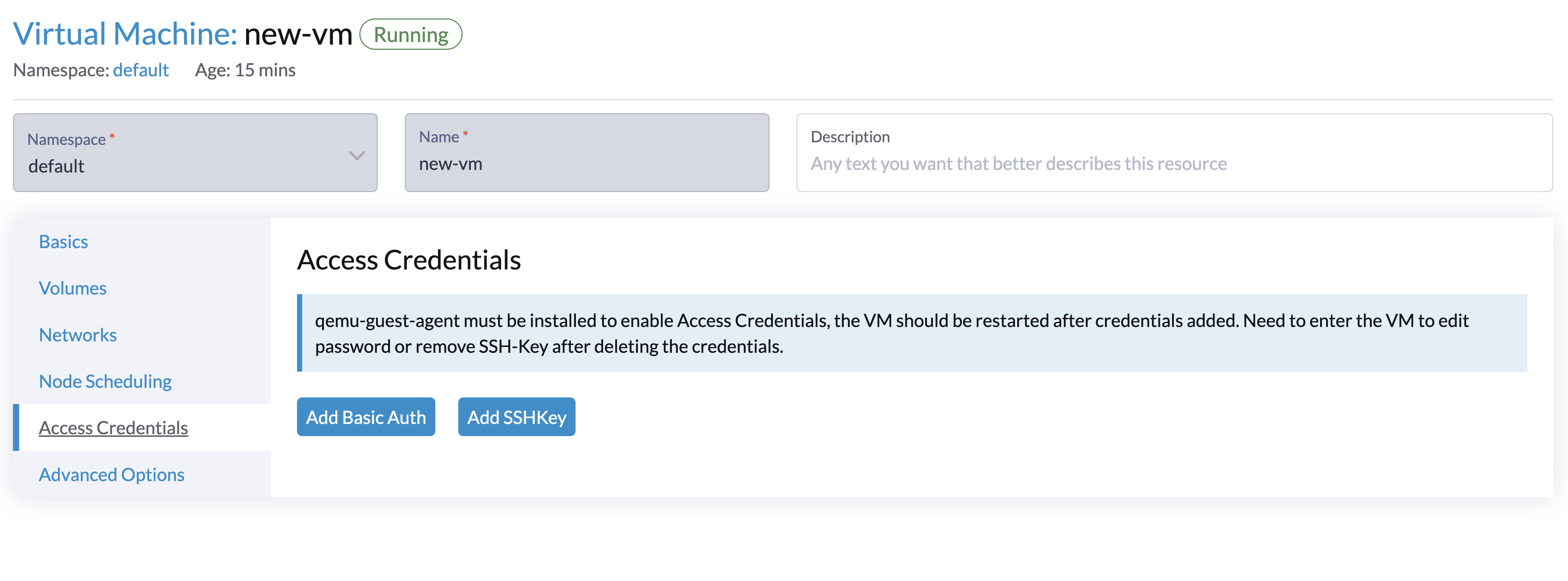
Access with the SSH Client
Once the virtual machine is up and running, you can enter the IP address of the virtual machine in a terminal emulation client, such as PuTTY. You may also run the following command to access the virtual machine directly from your computer’s SSH client:
ssh -i ~/.ssh/your-ssh-key user@<ip-address-or-hostname>