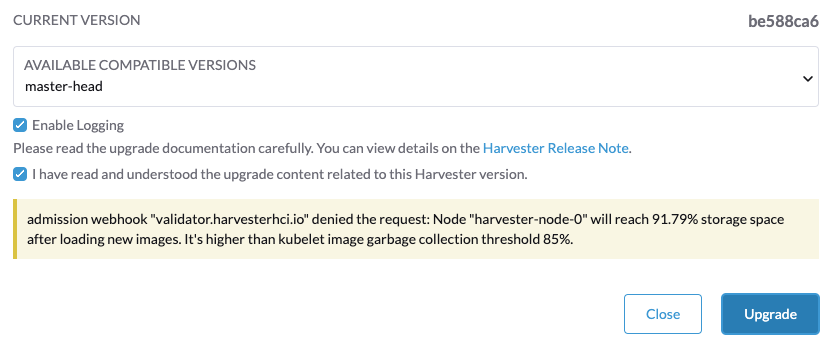Troubleshooting
Overview
Here are some tips to troubleshoot a failed upgrade:
-
Check version-specific upgrade notes. You can click the version in the support matrix table to see if there are any known issues.
-
Dive into the upgrade design proposal. The following section briefly describes phases within an upgrade and possible diagnostic methods.
Investigate the Upgrade Flow
The upgrade process includes several phases.

Phase 1: Provision upgrade repository VM.
The SUSE Virtualization controller downloads a release ISO file and uses it to provision a VM. During this phase you can see the upgrade status windows show:
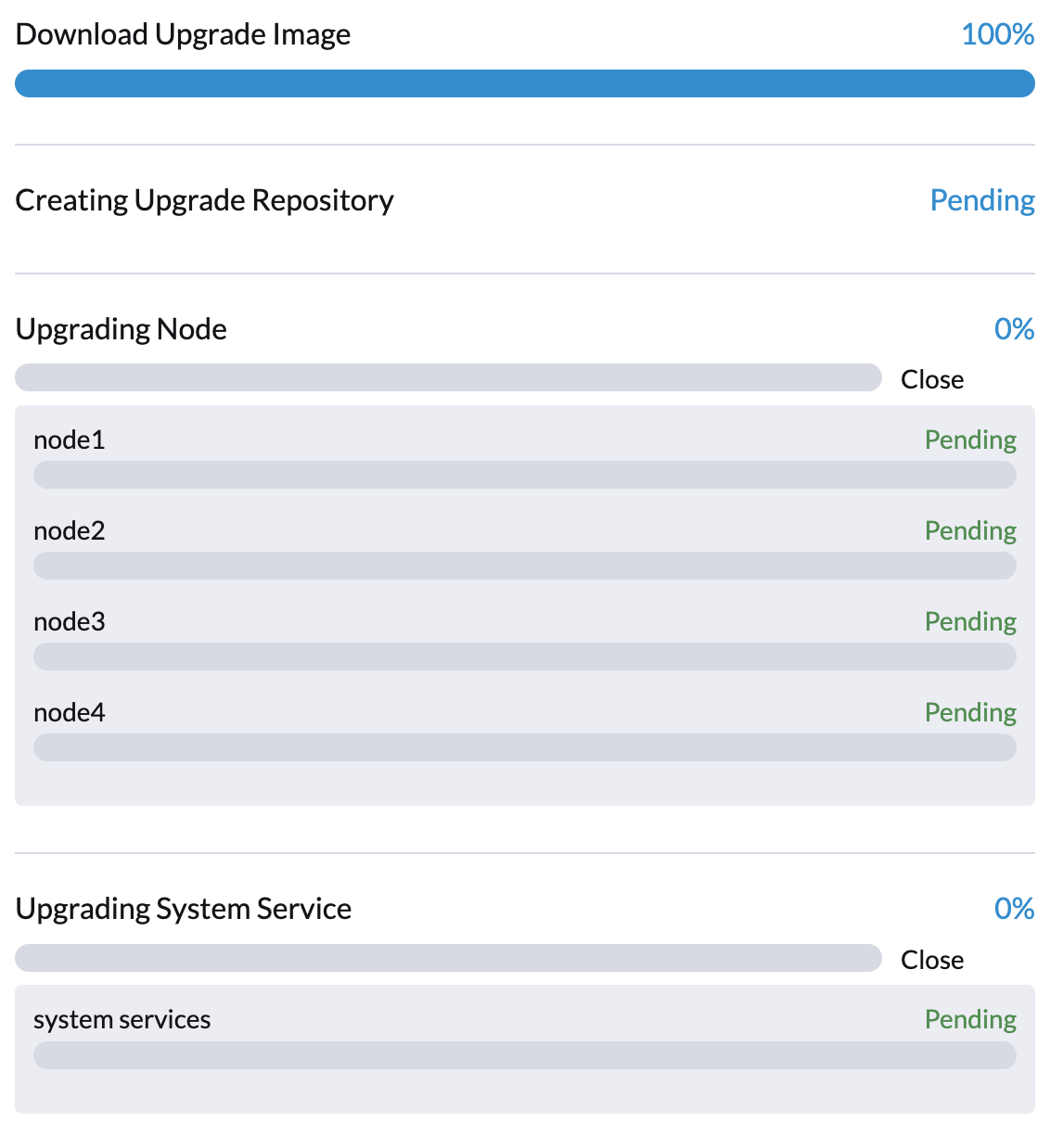
The time to complete the phase depends on the user’s network speed and cluster resource utilization. We see failures in this phase due to network speed. If this happens, the user can restart the upgrade again.
We can also check the repository VM (named with the format upgrade-repo-hvst-xxxx) status and its corresponding pod:
$ kubectl get vm -n harvester-system
NAME AGE STATUS READY
upgrade-repo-hvst-upgrade-9gmg2 101s Starting False
$ kubectl get pods -n harvester-system | grep upgrade-repo-hvst
virt-launcher-upgrade-repo-hvst-upgrade-9gmg2-4mnmq 1/1 Running 0 4m44sPhase 2: Preload container images
The SUSE Virtualization controller creates jobs on each node to download images from the repository VM and preload them. These are the container images required for the next release.
During this stage you can see the upgrade status windows shows:
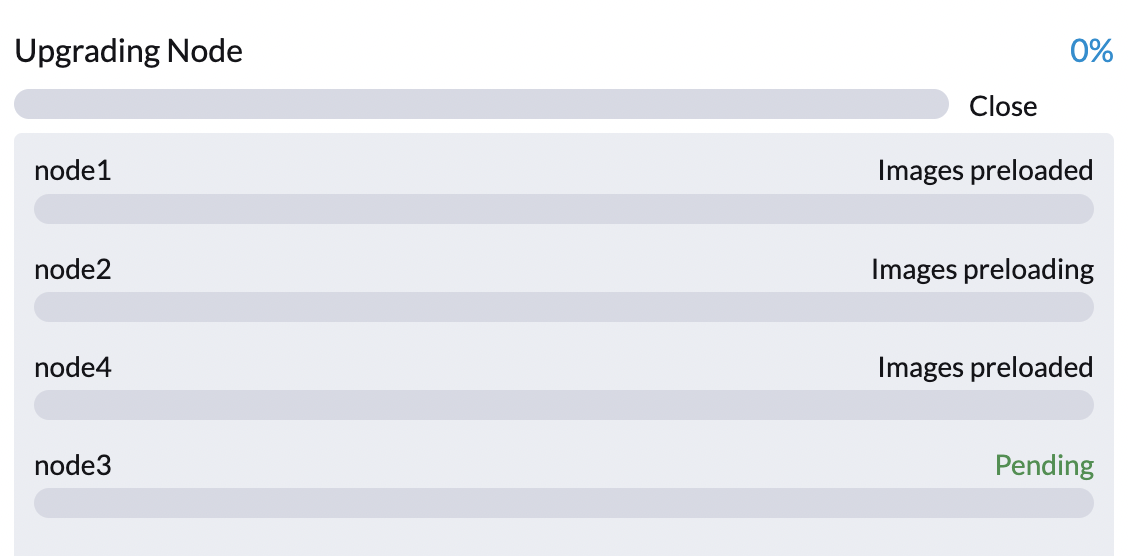
It will take a while for all nodes to preload images. If the upgrade fails at this phase, the user can check job logs in the cattle-system namespace:
$ kubectl get jobs -n cattle-system | grep prepare
apply-hvst-upgrade-9gmg2-prepare-on-node1-with-2bbea1599a-f0e86 0/1 47s 47s
apply-hvst-upgrade-9gmg2-prepare-on-node4-with-2bbea1599a-041e4 1/1 2m3s 2m50s
$ kubectl logs jobs/apply-hvst-upgrade-9gmg2-prepare-on-node1-with-2bbea1599a-f0e86 -n cattle-system
...It’s also safe to restart the upgrade if an upgrade fails at this phase.
Phase 3: Upgrade system services
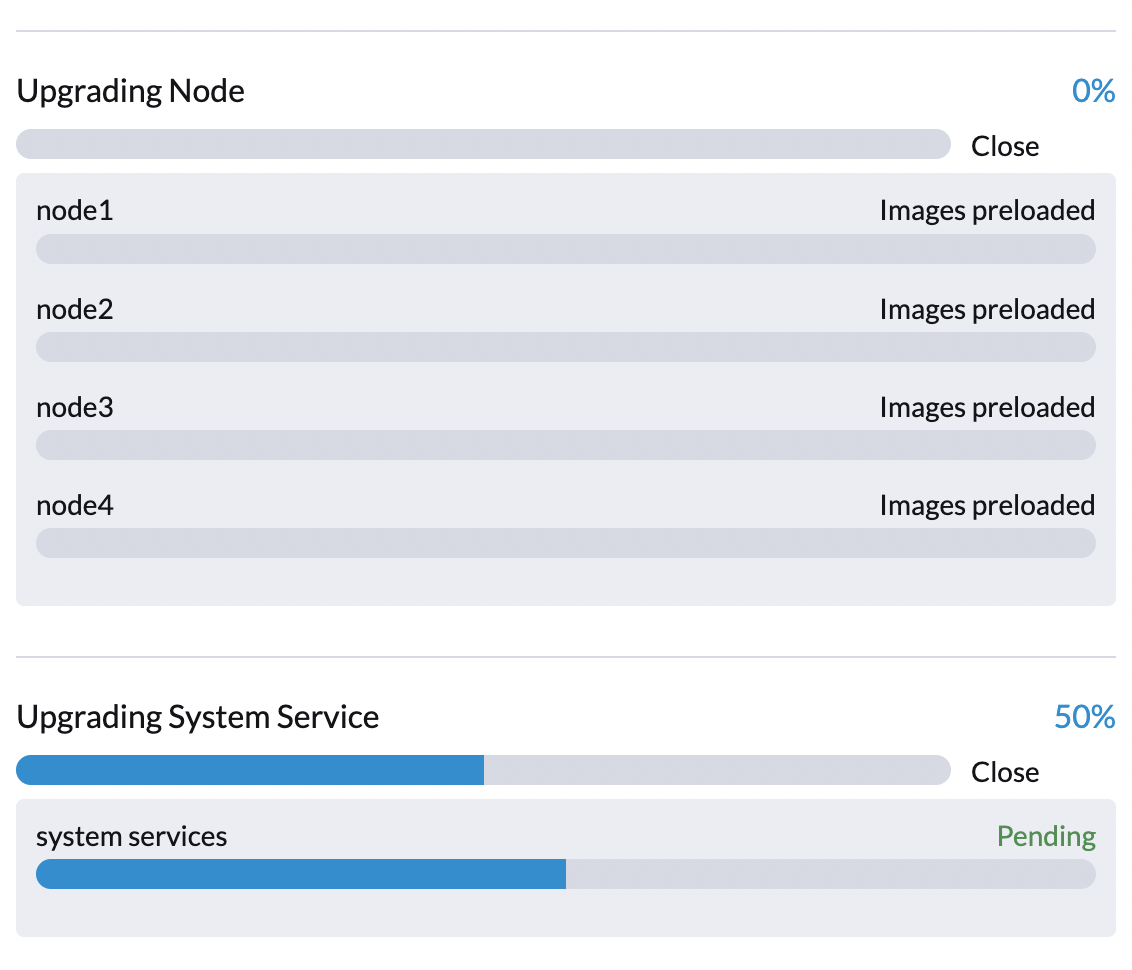
The SUSE Virtualization controller upgrades component Helm charts with a job. The user can check the apply-manifest job with the following command:
$ kubectl get jobs -n harvester-system -l harvesterhci.io/upgradeComponent=manifest
NAME COMPLETIONS DURATION AGE
hvst-upgrade-9gmg2-apply-manifests 0/1 46s 46s
$ kubectl logs jobs/hvst-upgrade-9gmg2-apply-manifests -n harvester-system
...Phase 4: Upgrade nodes
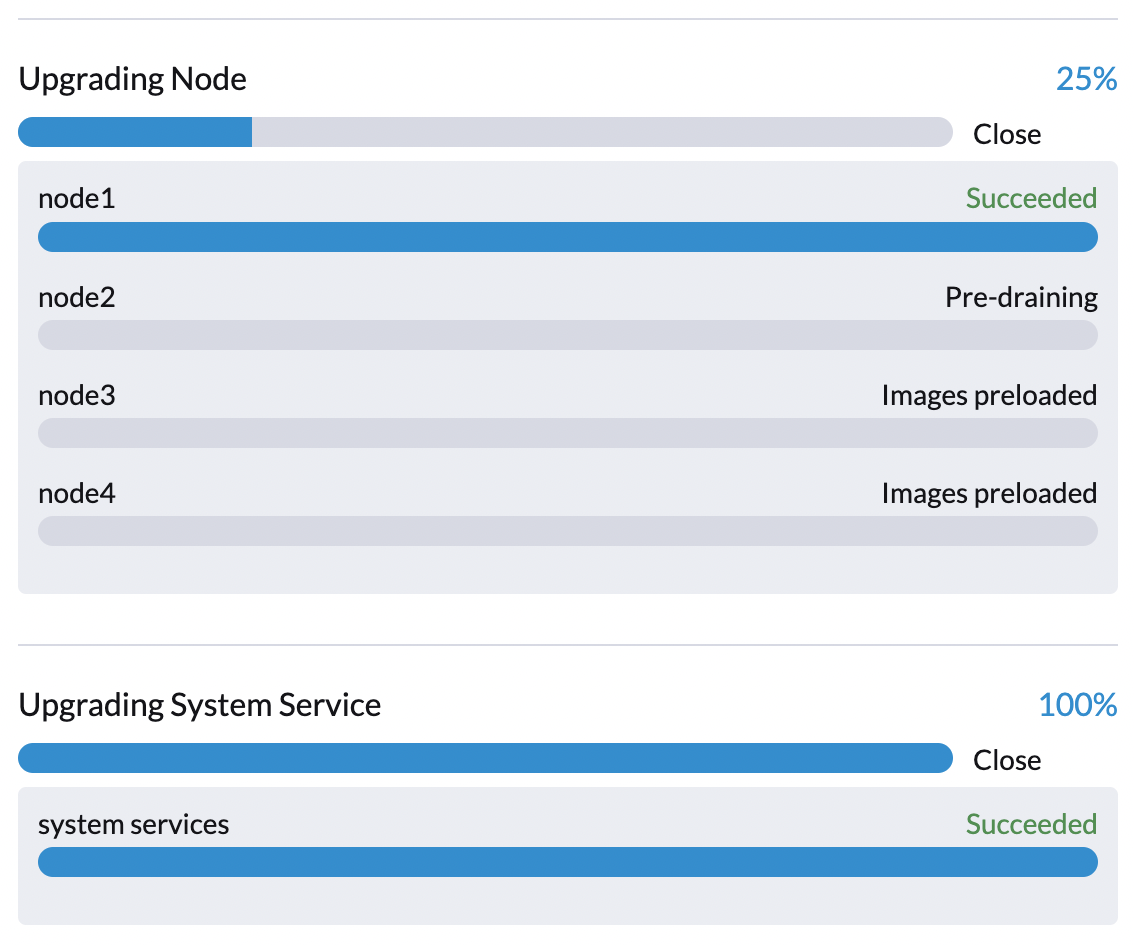
The SUSE Virtualization controller creates jobs on each node (one by one) to upgrade nodes' OSes and RKE2 runtime. For multi-node clusters, there are two kinds of jobs to update a node:
-
pre-drain job: live-migrate or shutdown VMs on a node. When the job completes, the embedded Rancher service upgrades RKE2 runtime on a node.
-
post-drain job: upgrade OS and reboot.
For single-node clusters, there is only one single-node-upgrade type job for each node (named with the format hvst-upgrade-xxx-single-node-upgrade-<hostname>).
The user can check node jobs by:
$ kubectl get jobs -n harvester-system -l harvesterhci.io/upgradeComponent=node
NAME COMPLETIONS DURATION AGE
hvst-upgrade-9gmg2-post-drain-node1 1/1 118s 6m34s
hvst-upgrade-9gmg2-post-drain-node2 0/1 9s 9s
hvst-upgrade-9gmg2-pre-drain-node1 1/1 3s 8m14s
hvst-upgrade-9gmg2-pre-drain-node2 1/1 7s 85s
$ kubectl logs -n harvester-system jobs/hvst-upgrade-9gmg2-post-drain-node2
...|
Do not restart the upgrade if the process fails at this point. Identify the cause and then contact SUSE Support, if necessary. |
Common operations
Stop the ongoing upgrade
|
If an ongoing upgrade fails or becomes stuck at Phase 4: Upgrade nodes, identify the cause first. |
You can stop the upgrade by performing the following steps:
-
Log in to a control plane node.
-
Retrieve a list of
UpgradeCRs in the cluster.# become root $ sudo -i # list the on-going upgrade $ kubectl get upgrade.harvesterhci.io -n harvester-system -l harvesterhci.io/latestUpgrade=true NAME AGE hvst-upgrade-9gmg2 10m -
Delete the
UpgradeCR.$ kubectl delete upgrade.harvesterhci.io/hvst-upgrade-9gmg2 -n harvester-system -
Resume the paused ManagedCharts.
ManagedCharts are paused to avoid a data race between the upgrade and other processes. You must manually resume all paused ManagedCharts.
cat > resumeallcharts.sh << 'FOE' resume_all_charts() { local patchfile="/tmp/charttmp.yaml" cat >"$patchfile" << 'EOF' spec: paused: false EOF echo "the to-be-patched file" cat "$patchfile" local charts="harvester harvester-crd rancher-monitoring-crd rancher-logging-crd" for chart in $charts; do echo "unapuse managedchart $chart" kubectl patch managedcharts.management.cattle.io $chart -n fleet-local --patch-file "$patchfile" --type merge || echo "failed, check reason" done rm "$patchfile" } resume_all_charts FOE chmod +x ./resumeallcharts.sh ./resumeallcharts.sh
Restart the upgrade
-
Click the Upgrade button on the UI Dashboard screen.
If you customized the version, you might need to create the version object again.
Download upgrade logs
We have designed and implemented a mechanism to automatically collect all the upgrade-related logs and display the upgrade procedure. By default, this is enabled. You can also choose to opt out of such behavior.
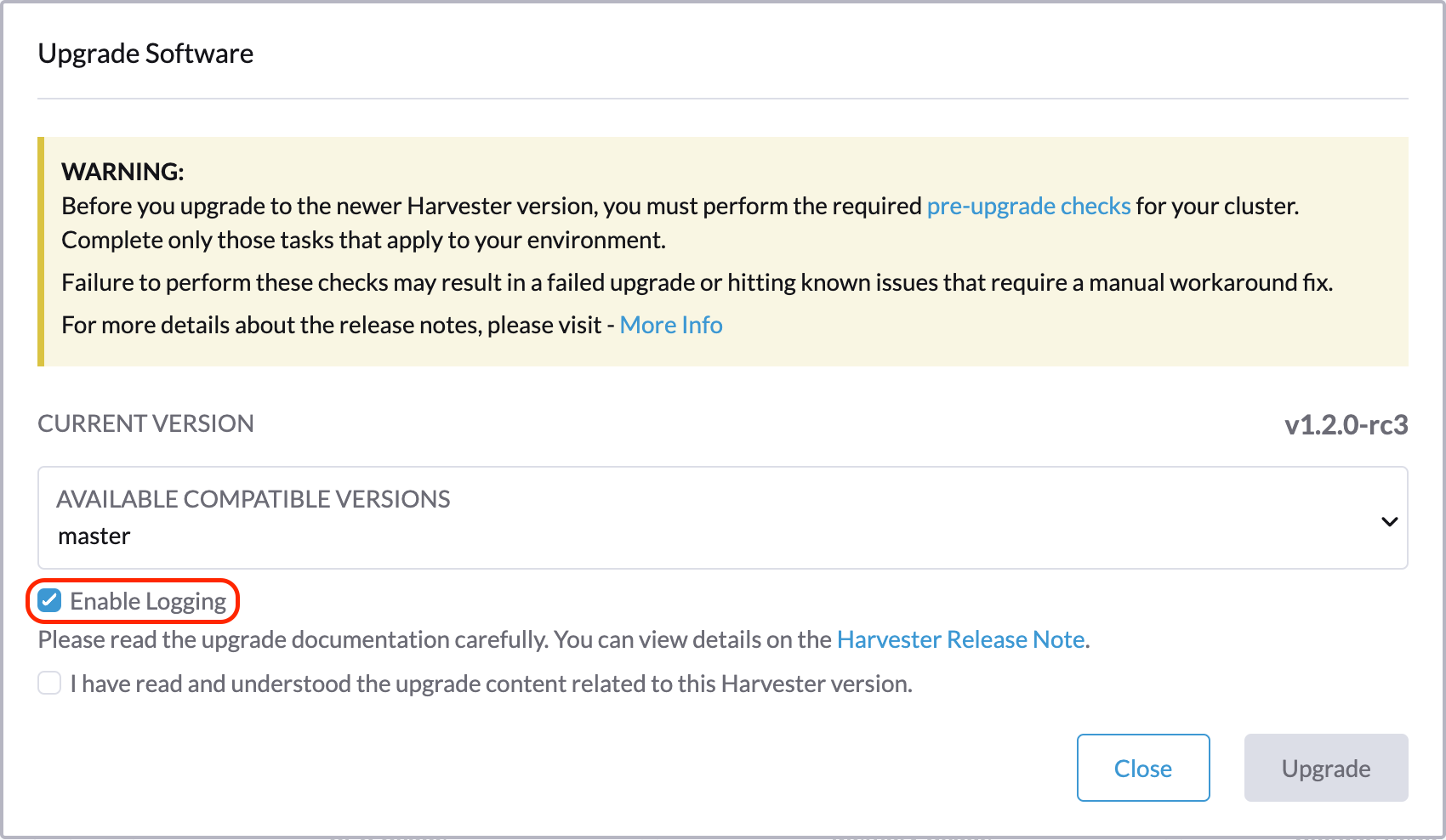
You can click the Download Log button to download the log archive during an upgrade.

Log entries will be collected as files for each upgrade-related Pod, even for intermediate Pods. The support bundle provides a snapshot of the current state of the cluster, including logs and resource manifests, while the upgrade log preserves any logs generated during an upgrade. By combining these two, you can further investigate the issues during upgrades.
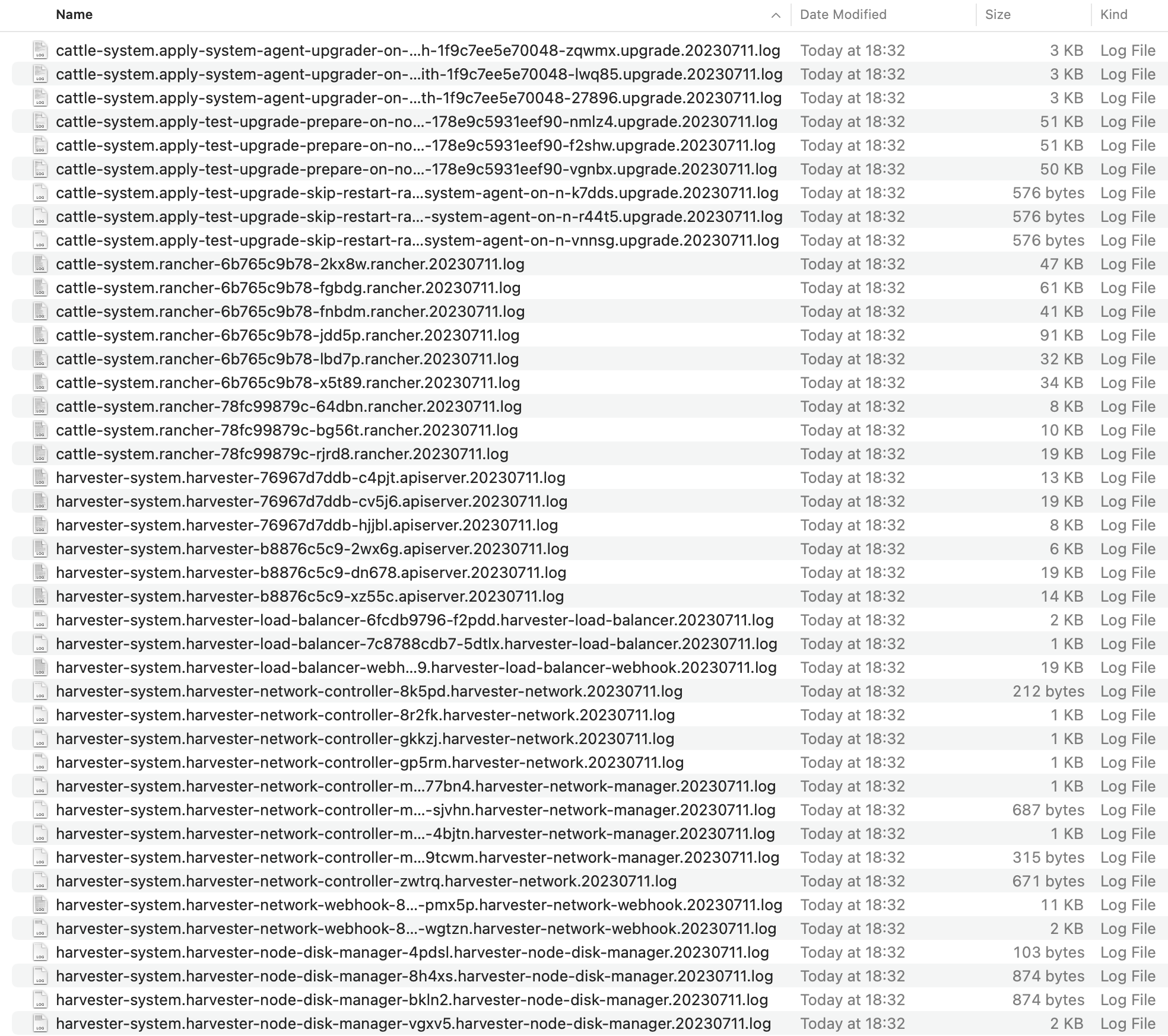
After the upgrade ended, SUSE Virtualization stops collecting the upgrade logs to avoid occupying the disk space. In addition, you can click the Dismiss it button to purge the upgrade logs.

For more details, please refer to the upgrade log HEP.
|
The storage volume for storing upgrade-related logs is 1GB by default. If an upgrade went into issues, the logs may consume all the available space of the volume. To work around such kind of incidents, try the following steps:
|
Clean Up Unused Images
The default value of imageGCHighThresholdPercent in KubeletConfiguration is 85. When disk usage exceeds 85%, the kubelet attempts to remove unused images.
New images are loaded to each SUSE Virtualization node during upgrades. When disk usage exceeds 85%, these new images may be marked for cleanup because they are not used by any containers. In air-gapped environments, removal of new images from the cluster may break the upgrade process.
If you encounter the error message Node xxx will reach xx.xx% storage space after loading new images. It’s higher than kubelet image garbage collection threshold 85%., run crictl rmi --prune to clean up unused images before starting a new upgrade.